Project: Suppliers
Digger Config
Please note:
If you are working with a visual extractor, there may be configuration already loaded to the editor window.
There you can see the main window of the digger configuration, data validation schema and export templates editor.
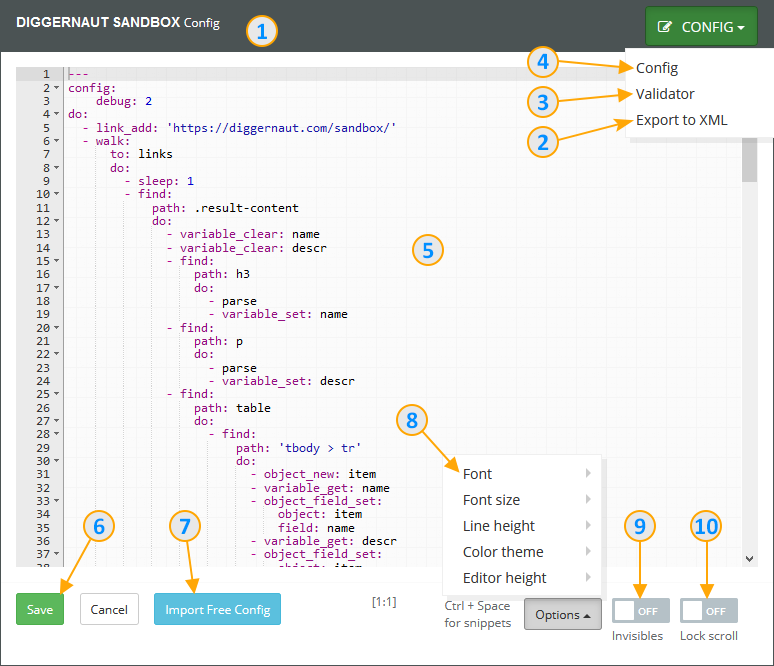
- Digger name
- Switch to data export templates editor
- Switch to data validation schema editor
- Switch to digger configuration editor (currently selected)
- Main editor workspace
- Button to save configuration, schema and templates
- Import config from a free repository
- Additional editor options
- Switch to show/hide invisible characters
- Switch to lock scroll
Digger name shown in the header of editor windows let know what exactly digger you are editing at the moment :)
Editors for data export templates and data validation schema will be described in details later, in relevant sections.
In the main window, you can edit your configuration using the full range of commands of the Ace editor.
Also, for your convenience, we provided the opportunity to change fonts, font sizes, the ability to change the editor's theme, as well as the height of the active window, which may be convenient for large monitors.
Switch to show/hide invisible characters allows you to see special characters instead of spaces, tabs, and line breaks.
Import config allows you to import ready-to-use config from our free repository into editor.
Don't forget to save a config after import! :)
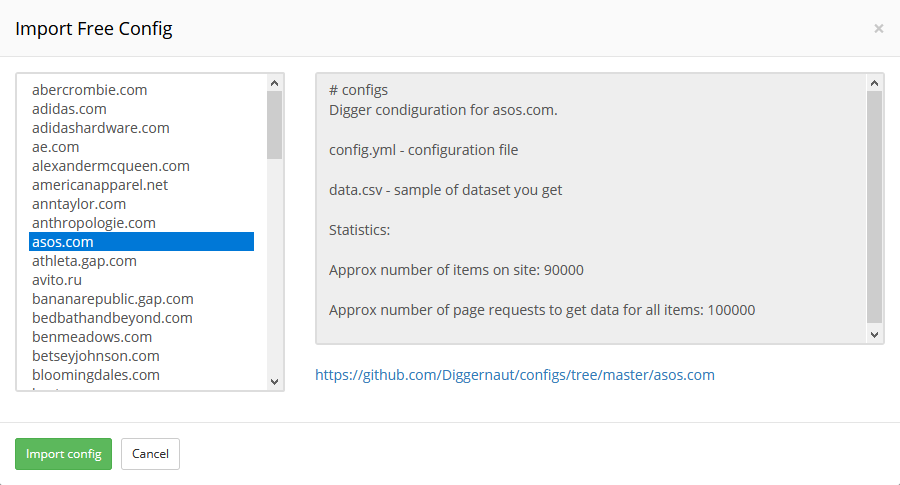
Switch to lock scroll will block the scrolling of the main browser window, if you scroll using wheel of a mouse through the code in the editor and suddenly reached the edge of the edited text. Works when the mouse cursor is located within the main editor window.
You can also use quick templates for meta-language commands by pressing Ctrl + Space in the editor.
If you are interested in learning meta-language, you can start with documentation.
To continue, we will use the already prepared configuration (you can use your own configuration or, for example, pick any of our free scraping configs from our Github repository. Let's put it to the editor and save it, by pressing Save button. All changes made in the script and template editors will be saved simultaneously.
Next